FAQ
What's available on EconEdLink?
Learn how to navigate EconEdLink by viewing the classroom resources page and professional development page.
How can I use my webinar certificate for professional development hours?
In many states, you can use webinars to obtain professional development hours. In New York, for example, teachers earn one Continuing Teacher and Leader Education (CTLE) credit for each webinar. To find out how to use webinars in your state, contact your principal or local department of education.
Does it matter which type of computer I use to access EconEdLink?
You can access EconEdLink on any desktop, laptop, tablet, or mobile device with a web browser of recent vintage. The page layout will automatically adjust to provide an optimal experience based on your screen size.
Which web browsers can be used to browse EconEdLink?
EconEdLink is designed for use with modern web browsers supporting common HTML5 and CSS3 elements. These include:
- Apple Safari 5.1 and higher
- Apple Mobile Safari 3.2 and higher
- Google Chrome 14 and higher
- Microsoft Internet Explorer 10 and higher
- Microsoft Edge, all versions
- Mozilla Firefox 7 and higher
Please note that Javascript must be enabled and that many of our older digital interactives require the Flash browser plug-in. We recommend using the latest available browser version for the best experience.
How do I search for lessons and other resources?
To search for lessons, mouse over to the 'Browse by Grade Level' menu and select the section that pertains to you whether it would be 'K-2' '3-5' '6-8' '9-12' or 'All Grades'. Select 'Lesson' on the resource section to filter all resources so only a list of lessons pops up, and click Apply, the blue button next to 'Filter'. Then go through each of the sub-menus listed below on the left side of the page to filter each of the criteria listed below. Note that the search filters are additive, so you will only see lessons that meet all of the selected criteria. You can remove a selected filter criteria by clicking the checked box again on the filtered label on the left side of the page.
- Concept - Economic and Personal Finance Concepts. Use the search box if you know what you're looking for.
- Standard - Choose from CEE's Voluntary National Content Standards in Economics, CEE's National Standards for Financial Literacy, or Common Core State Standards for Math and English Language Arts, by clicking the "+" sign.
- Subject - Educational content areas
To search for interactive activities, mouse over to the 'Browse by Grade Level' menu and select the section that pertains to you whether it would be 'K-2' '3-5' '6-8' '9-12' or 'All Grades'. Select 'Activity' on the resource section to filter all resources so only a list of lessons pops up. Then go through each of the sub-menus listed below on the left side of the page to filter each of the criteria listed below.
- Concept - Economic and Personal Finance Concepts. Use the search box if you know what you're looking for.
- Standard - Choose from CEE's Voluntary National Content Standards in Economics, CEE's National Standards for Financial Literacy, or Common Core State Standards for Math and English Language Arts.
- Subject - Category of the activity
You may also use the search box on the top of the page to find lessons by words or phrases included in their content.
How do I know what standards these lessons will match?
When viewing a lesson, relevant standards are shown in the middle of the screen, below the student objectives. You will need to click on the state standards and common core state standards links to view the applicable standards and necessary descriptions.
If I have problems with EconEdLink, where can I go for technical support?
Click the Contact Us link at the bottom of any EconEdLink page. This will allow you to send a message to our helpdesk system, monitored Monday to Friday during East Coast working hours. Please allow 1-2 days for a response. We are unfortunately unable to provide telephone support at this time.
I'm a parent. Does EconEdLink help guide parents in helping their children?
Yes, this site has the For Parents menu on the top right of the screen located next to the external link to the store. When you click that menu, you will be brought to a page description linking resources in English and Spanish for the current recent publication, Financial Fitness for Life Parent Guides.
How can I save a resource on My EconEdLink dashboard?
You may save lessons by clicking on the star icon above the banner image and view your saved lessons by selecting Saved Lessons from the My Account menu in the upper right of the screen. You will need to register for an EconEdLink account and log in to that account to use these features.
Where can I find the Glossary?
If you scroll all the way to the bottom of the EconEdLink webpage, you will see a link labeled 'Glossary.' Here, you will find terms in alphabetical order. You can then click on the corresponding starting letter to filter for the word or phrase you're searching for. Once you find your word or phrase, the definition/description is down below.
Is there any way to get updates from EconEdLink?
You can subscribe to the newsletter, 'like' the Council for Economic Education on Facebook, or follow @councileconed on Twitter.